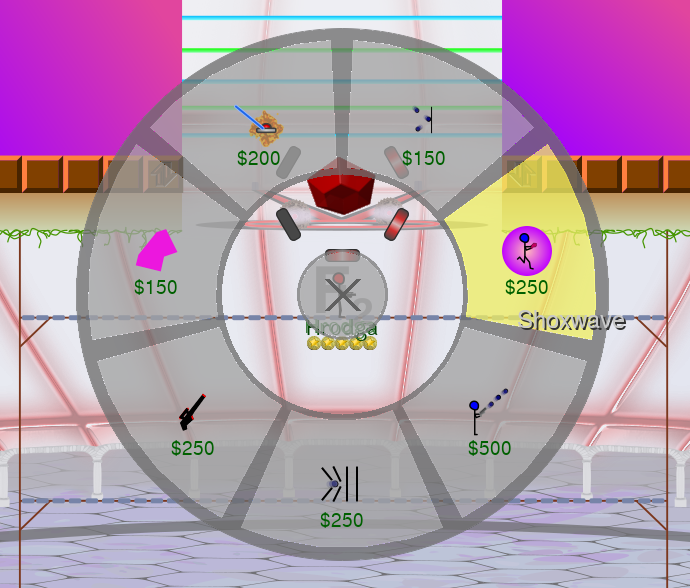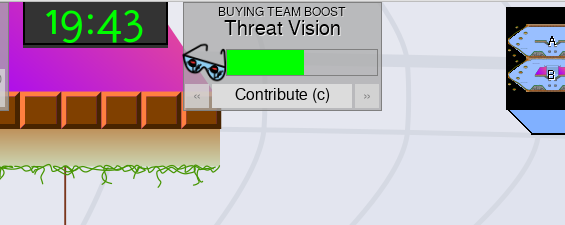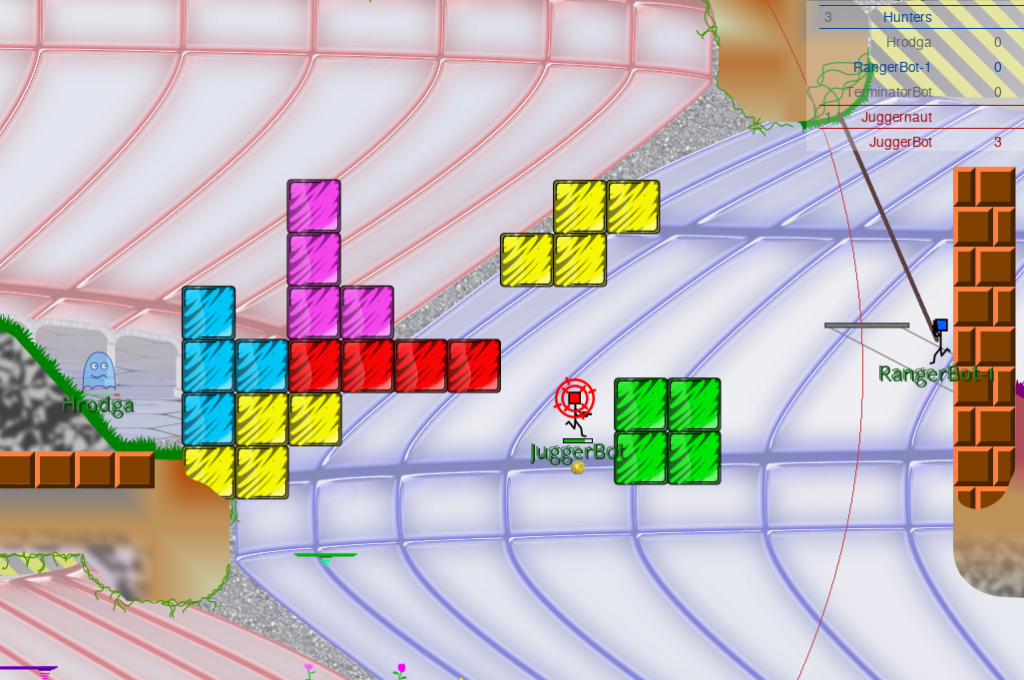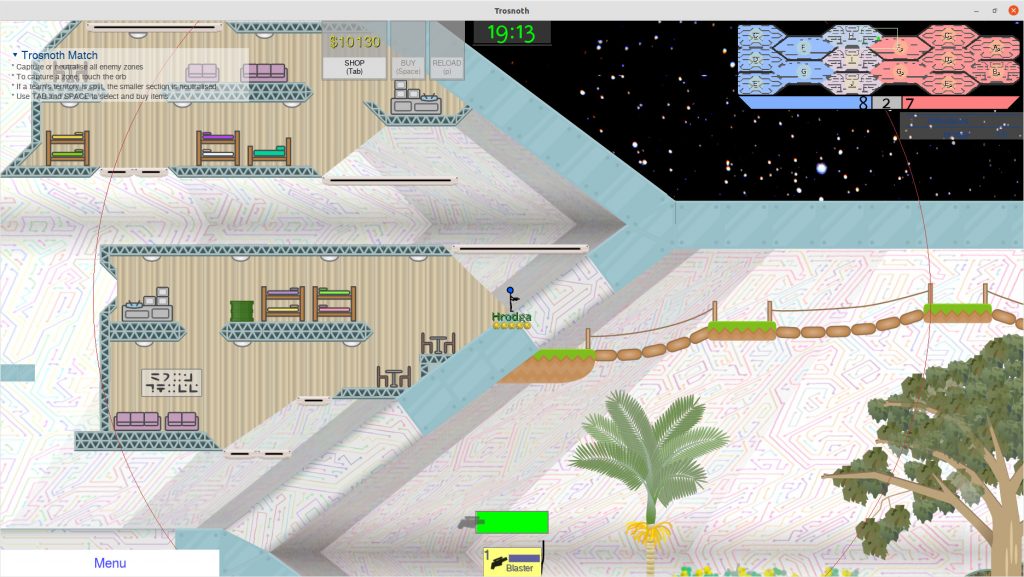Based on a true story…
- In your Android browser, head to the Foundation page on the Apple TV website.
- Click ‘Play Free Episode’.
- You will be prompted to enter your email or Apple ID. You don’t have an Apple ID. Close the prompt and look around the page for a ‘Sign up’ button instead.
- There is no ‘Sign up’ button. Click ‘Play Free Episode’ again to show the login prompt again.
- Enter your email address and click ‘Continue’
- Create a password. Make sure you save it in an easy-to-use password manager because you’ll be needing this password a lot.
- You will be prompted to enter information like your name and date of birth. Enter it. You trust Apple, right?
- Apple will email you a verification code. Flip to your email app and copy the verification code to the clipboard. Swap back to your browser and try to paste the verification code.
- You can’t past the verification code because when your tried to long-press in the verification code boxes the input focus somehow moved to the ‘×Close’ button.
- Nothing you try using your device’s touch screen moves the input focus back to the verification code boxes.
- Attach a Bluetooth keyboard to your Android device and use the Tab and Ctrl+V to move the input focus back to the verification code boxes and paste the code.
- Apple asks you for billing information, but since you’re only watching the free episode, they don’t need that information. You can just close this page.
- Horay! You have successfully created an Apple ID. Now what did you need that for again?
- Navigate back to the Foundation page and click ‘Play Free Episode’.
- The episode will start playing on your Android device. Look for a button to cast it to your TV.
- There is no button to cast it to your TV. Do a Google search to find out how to cast Apple TV shows to your TV from Android.
- You can’t cast Apple TV shows to your TV from Android. Sorry. But it seems that, with the right app, you can play them directly on your Google TV.
- Grab the remote for your Google TV. Navigate to the ‘Apps’ page and search for the ‘Apple TV’ app. Install it.
- Launch the ‘Apple TV’ app.
- Use your Android device to scan the QR code on your TV screen.
- You will see a page asking you to log in to your Apple ID account. Enter your email address and password.
- You will see a message telling you that your account needs further setup. It will tell you to open your account on a new-enough iOS device, or to go to a different Apple website to set up your account.
- Your Android phone doesn’t have iOS on it. Click the link to go to the other Apple website.
- It’s not a link. You have to either copy and paste the domain name into your browser’s address bar, or type it in manually. Do so now.
- Enter your email address and Apple ID password. Again.
- You will see a page prompting you to give Apple your mobile phone number. Give it to them. After all, where’s the harm in giving a big tech corporation your phone number?
- Apple will send you a verification code, this time by SMS. Copy and paste it into the verification code boxes on your browser.
- Surprisingly, copy and pasting worked for this verification code! Congratulate yourself on avoiding the further pain of swapping back to your Bluetooth keyboard.
- You’re finished in this browser tab now. Close it and return to the other Apple website for activating the Apple TV app on your Google TV.
- Enter your email address and Apple ID password again.
- You will see a generic error message saying that something went wrong. This is probably because you took so long to activate the Apple TV app. You can’t expect them to wait forever while you’re messing around, can you?
- Grab your Google TV remote again. Close the Apple TV app and open it again.
- Scan the new QR code on your Android Device.
- You’ll see the same web page about activating your Apple TV app. Enter your email address and Apple ID password again.
- Apple will send you another verification code by SMS. Copy and paste this.
- Yay! You have successfully logged in to Apple TV on your Google TV.
- Use your Google TV remote to choose to play the free episode.
- You will see an error message saying that you are viewing this episode on too many other devices. Have you been trying to defraud Apple by letting all your friends and family use your account to watch this free episode on different devices at the same time? Shame on you!
- On your Android device, check that you have closed the tab that had the Foundation episode open. What, you already closed that? Oh.
- On your Android device, go to the Apple TV website and click the ‘Log out’ button. That should do it, surely.
- On your Google TV, try playing the free episode again.
- You will see the same error message. You’re already viewing this episode on too many other devices!
- You didn’t really need to watch it on your TV anyway, did you? Maybe you should just watch it in the browser on your Android device.
- On your Android device, browse back to the Apple TV website.
- You’ll need to log in again. Email address. Password. You should know the drill by now.
- Click ‘Play Free Episode’.
- You will see a message saying ‘An error occurred.’
- Give up and go to bed. Maybe you’ll have better luck tomorrow.